Blog
Step-by-Step Guide to Installing Non Repaint Arrow Indicators on MT4
MetaTrader 4 (MT4) is one of the most popular trading platforms due to its versatility and support for custom indicators. One of the most popular tools is non repaint arrow indicators, which give fixed buy and sell signals that do not alter after a candle closes. These indicators are useful for scalping, day trading, and swing trading. If you’re new to MT4 or need assistance installing these tools, this step-by-step tutorial will lead you through the process of successfully installing non-repaint arrow indicators on MT4. Step-by-Step Guide to Installing Non Repaint Arrow Indicators on MT4
Download Now Non-Repaint Indicator
Telegram Channel Visit Now
Fund Management Services Visit Now
Step 1: Download the Non-repaint Arrow Indicator – Step-by-Step Guide to Installing Non Repaint Arrow Indicators on MT4
The first step is to download a dependable, non-repaint arrow indicator. Many of them are freely accessible on forex forums, developer sites, and indicator libraries. To prevent harmful files, download from only reputable sites.
Tips:
- Ensure the file extension is .mq4 or .ex4 (MT4 indications).
- Check that the indication is clearly labeled “non repaint.”
- Read user reviews or forums to confirm the indicator’s functioning.
Step 2: Locate Your MT4 Data Folder
After downloading the indicator file, go to the MT4 data folder to install it. Here’s how.
- Launch your MetaTrader 4 platform.
- Click “File” in the top menu.
- Choose “Open Data Folder” from the selection menu.
- This will open the main MT4 directory on your machine.
Step 3: Copy the Indicator File to the Indicators Folder
Once you’re in the MT4 data folder:
- Go to MQL4 > Indicators.
- Paste the .mq4 or.ex4 file you downloaded into the “Indicators” directory.
Optional: If the download included any DLL files or supporting directories (such as templates or libraries), follow the installation instructions and store the items in the relevant MT4 subfolders.
Step 4: Restart or Refresh the MT4 Platform – Step-by-Step Guide to Installing Non Repaint Arrow Indicators on MT4
To ensure that the new indication appears and functions correctly, you must reload MT4.
- Close and reopen the MetaTrader 4 platform.
OR * In the Navigator window, right-click the “Indicators” area and choose “Refresh.”.
Following that, the new indication should show in the Navigator list under Custom Indicators.
Step 5: Add the Indicator to a Chart
Now that the indication is accessible, it’s time to use it.
- Open a chart (such as EUR/USD or XAU/USD).
- Locate the Navigator panel (typically on the left side of MT4).
- Look under “Custom Indicators” for your non-repaint arrow indication.
- Double-click or drag it to the chart.
Step 6: Configure Indicator Settings
When you link the indicator to the chart, a settings window will display. Customize the parameters of the indicator here:
- Timeframe settings (e.g., M1, M5, H1) • Alert choices (e.g., sound, email, popup) • Arrow size and color • Sensitivity levels (filter strength)
Tips:
- Read any associated documentation (such as a ReadMe file).
- Adjust the settings to suit your trading style or plan.
- Use historical data to test various parameters.
Step 7: Test using a Demo Account
Before utilizing the indicator in a live market, always test it on a demo account. This may assist you:
- Understand signal behavior in real-time. Check that the indicator doesn’t repaint.
- Determine the frequency and accuracy of the signals.
Take note of how the arrows emerge as the candles burn down. If the arrows remain in place and do not vanish or shift, the indication is a real non-repaint tool.
Step 8: Combine with Other Tools to Improve Accuracy – Step-by-Step Guide to Installing Non Repaint Arrow Indicators on MT4
While non-repaint arrow indications are dependable, no tool is completely correct. Mix them with:
- Use moving averages to check trend direction. * Look for support/resistance levels to make better entrances.
Risk management tools include stop-loss and take-profit settings.
Also, try setting alerts to ensure you don’t miss any fresh signals when watching numerous charts.
Download Now Non-Repaint Indicator
Telegram Channel Visit Now
Fund Management Services Visit Now
Common Troubleshooting Tips
If the indicator does not display or functions properly:
- Ensure that MT4 is up to date.
- Double-check that the file was stored in the right directory.
- Check the terminal’s “Experts” or “Journal” tabs for error warnings.
- To convert a .mq4 file to a .ex4 file, use MetaEditor. If necessary, enable DLL imports (via the “Common” tab in the indicator settings).
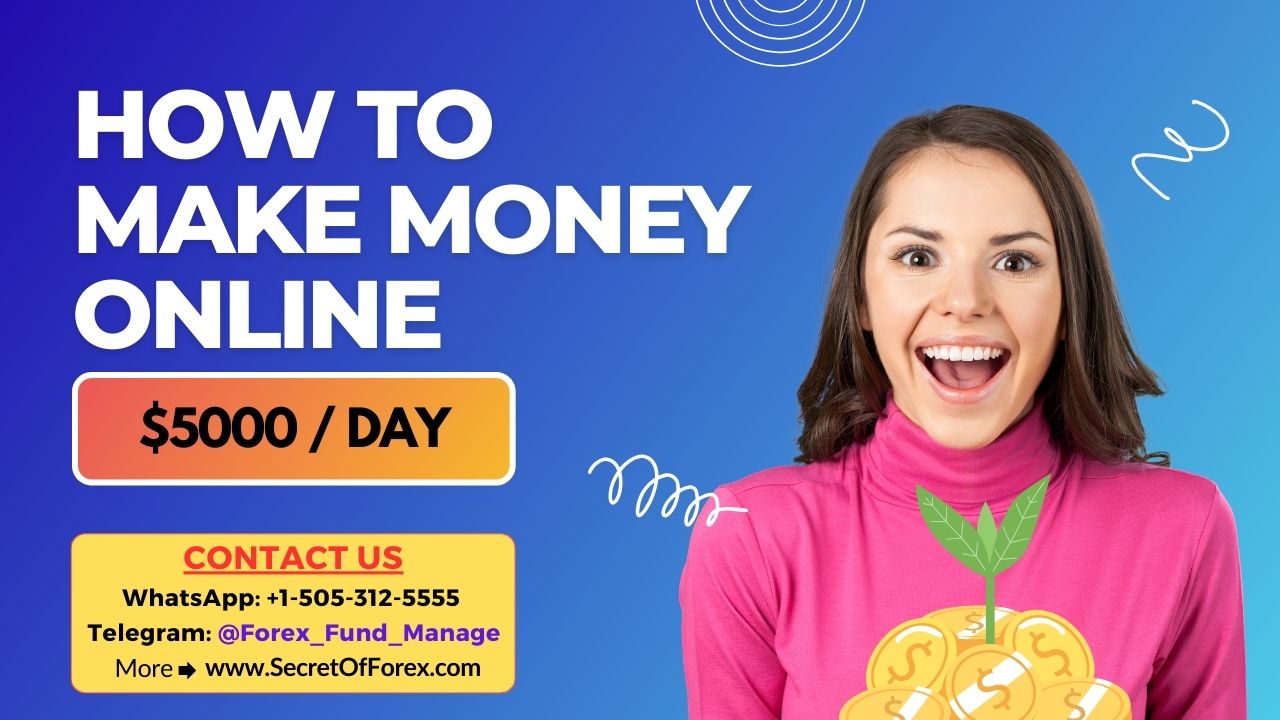
Conclusion
Installing a non-repaint arrow indicator on MT4 is a simple yet effective technique to improve your trading strategy. These indicators may help you make more confident and fast judgments by generating clear, dependable buy and sell signals that remain fixed once activated. You’ll be completely prepared to include this essential tool into your trading strategy if you follow this step-by-step tutorial, which includes downloading from reliable sources, installing the files in the appropriate directories, and correctly testing on demo. To ensure long-term success, always employ indicators in combination with appropriate risk management and wider market understanding.
Read also this
5 Key Features of Scalping Indicator Pro You Need to Know
The Science Behind Non-Repainting Indicators: A Deeper Dive
When Should You Use the Reversal Diamond Indicator
Step-by-Step Guide to Installing Non Repaint Arrow Indicators on MT4
How Does the 100% Non Repaint MT4 Indicator Work
The Ultimate Collection of Free Arrow Indicators for MT4

